Azure Site Recovery orchestrates replication and failover in a number of scenarios:
**On-premises Hyper-V site to Azure protection with Hyper-V replication**
Orchestrate replication, failover, and recovery from an on-premises site with one or more Hyper-V servers but without System Center VMM. Virtual machine data is replicated from a source Hyper-V host server to Azure. Read Getting started with Azure Site Recovery: Protection Between an On-Premises Hyper-V Site and Azure with Hyper-V Replication.
**On-premises VMM site to on-premises VMM site protection with Hyper-V replication**
Orchestrate replication, failover, and recovery between on-premises VMM sites. Virtual machine data is replicated from a source Hyper-V host server to a target host server. Read Getting started with Azure Site Recovery: Protection Between Two On-Premises VMM Sites with Hyper-V Replication.
**On-premises VMM site to on-premises VMM site protection with SAN replication**
Orchestrates end-to-end replication, failover, and recovery using storage array-based replication between SAN devices that host virtual machine data in source and target on-premises sites. Read Getting started with Azure Site Recovery: : Protection Between Two On-Premises VMM Sites with SAN replication.
**On-premises VMM site to Azure protection**
Orchestrate replication, failover, and recovery between an on-premises VMM site and Azure. Replicated virtual machine data is stored in Azure storage. Read Getting Started with Azure Site Recovery: Protection between an On-Premises VMM Site and Azure.
**On-premises VMWare site to on-premises VMWare site with InMage**
InMage Scout is a recent Microsoft acquisition that provides real-time replication between on-premises VMWare sites. Right now InMage is available as a separate product that’s obtained via a subscription to the Azure Site Recovery service. Read Getting Started with Azure Site Recovery: Protection between an On-Premises VMWare Sites with InMage.
In this case I’ll create a Hyper-v Replica to Azure and I used a S2S VPN check here if you need how to setup a VPN network to Azure Read
I did create a Windows backup To azure blog post Read https://robertsmit.wordpress.com/2015/02/17/azure-recovery-services-for-microsoft-azure-backup-easy-backup-to-azure-recovery-backup-asr/
And a while ago a On-premises VMM site to on-premises VMM site protection with Hyper-V replication Read https://robertsmit.wordpress.com/2014/08/27/azure-site-recovery-service-asrs-hyper-v-to-azure-recovery-mvpbuzz/
I already did the Hyper-v vs Hyper-v See my blog post. Read https://robertsmit.wordpress.com/2013/06/12/windowsazure-hyper-v-recovery-manager-azure-hyperv-recovery-msteched-tee13-draas/
So we have a network already in place an now we creating the Site Recovery vault.
Now that the vault is ready we can Select the Right option for the Configuration
select Between an on-premises Hyper-V site and Azure
The next step is creating a Hyper-V site
Create a Hyper-V site to group together one or more Hyper-V servers located in a physical location such as a branch office.
Give the Hyper-v site a name
Next step is Prepare the Hyper-V Servers
Download the Provider installation and the registration key. The registration key should be downloaded at a secure location. Run Provider setup on the Hyper-V server and register the server with the key.
In a clustered Hyper-V setup run setup & registration on each node to install the Provider and register the cluster with Azure Site Recovery.
But first we are downloading the the registration key file and the latest version of the Microsoft Azure Site Recovery Provider for Hyper-V. Download the key to a secure location that can be accessed by Hyper-V servers in the site. Run Provider setup on each Hyper-V server to install it and register the server with the key. In a Hyper-V cluster run setup on each node.
Above a simple steps and easy to do when running the Azure Site Recovery Provider another Setup will be started.
The file installs two components :
Azure Site Recovery Provider : Handles communication and orchestration between the Hyper-V server and the Azure Site Recovery portal.
Azure Recovery Services Agent : Handles data transport between virtual machines running on the source Hyper-V server and Azure storage.
I’ll use the windows Update Option
Choosing the File path location and When the installation is done I check the Continue button.
In this step we need the Vault credential Key that we just downloaded. and put it in place The server will register in the vault and is ready to use.
In the Azure portal you can see that the Hyper-v Server is registered and connected.
For storage we need a dedicated Storage Account, If you need more IOPS then you need the proper steps to do this.
Keep in mind that the Storage account and the Azure Site Recovery vault must be in the same region.
Next step is creating a Protection Group.
Protection groups group together virtual machines that have the same protection settings.
You can Change the Replication Settings or leave them default. I changed it to speed things up.
Specify the copy frequency, and optionally set system restore points. You can also set the frequency for creating system restore points that use the Volume Snapshot Service (VSS). Specify when the initial replication should occur. If you want to conserve bandwidth, select an off-peak time.
Now that this is in place we can connect the Networks to Azure.
The Final steps are selecting a VM that is replicated to Azure
Thru the agent we see our VM’s on premise and as you can see Azure Won’t support Gen 2 VM’s so if all you vm’s are GEN 2 then abandon this recovery scenario.
 A strange option the OS selection is there Windows or Linux ?
A strange option the OS selection is there Windows or Linux ?
Why ? there is an agent on my hyper-v server that can read my hyper-v settings
Now that we selected the VM and in our rule is direct replication it is starting re replication.
It took me 5 min to replicate the server as you can see in the replication statistic. We are ready to test this VM.
At the bottom we select Test Failover and Select the network to use. ( as I have Multiple networks )
Testing the Replication and starting up the VM I see my DC is replicated to Azure and ready to go, as my network has a s2s connection the Dc can talk to the domain on premise ( I use a test vm for this to avoid Active directory Corruption )
the view in the Azure Virtual machines
In the Job view we need to approve that the VM is correctly working
After that I approved that the VM is working the Job will continue and delete the VM and clean up the VM.
Again tested a Azure feature that could be a life saver when you need a DR solution.
Happy clustering
Robert Smit
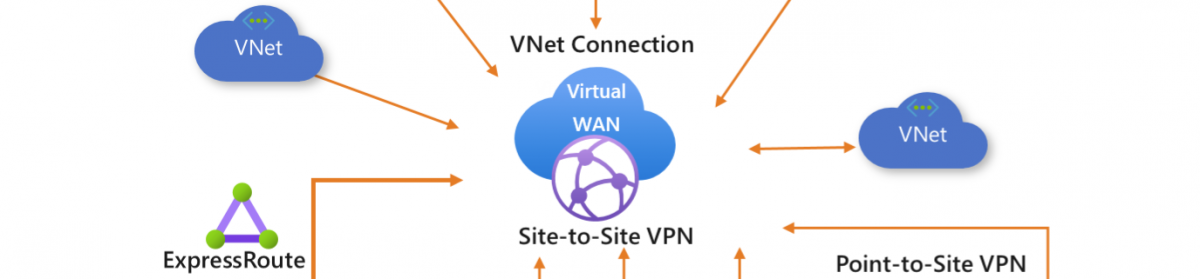



































Thank you for posting this!