Azure Backup Agent is an add-on for the 64-bit versions of the Windows 8.1, Windows 8, and Windows 7 operating systems, as well as the following servers: Windows Server 2012 R2, Windows Server 2012, Windows Server 2008 R2 with Service Pack 1 (SP1) and Windows Server 2008 with Service Pack 2 (SP2). With the Azure Backup Agent you can schedule file and folder backups from your computer or server to Microsoft Azure Backup. If you would prefer to use Windows PowerShell, you can also use the Azure Backup cmdlets to transfer data between your computer or servers and your Azure Backup vault in the cloud.
Getting Started with Azure Backup is a short video that walks you through the initial setup of Azure Backup.
First we create a Recovery Service Vault, in this case a Backup Vault and places in my region. or you use one outside your region.
Just make sure you have a fast line to the internet 
Now that the Vault is created we take the next Step to Register and install the Backup agent.
First we need the Credentials for this vault
OR if you go into the vault on the right pane there are the links to download the Agent and the Credentials.
After Downloading the files we run the Setup with the MARSAgentInstaller
There is not much to configure on this agent the only thing we need is the credential key we also downloaded.
If you are using a Proxy fill in the Proxy adress and user name is needed
After the Installation you need to register the server with the Azure vault.
This is the step where we need the Vault key that we created in Azure and also saved to the local server.
and there is a keyphrase needed you can create one by your self 32 characters are needed ![]() I choose generate and save the file on a different location.
I choose generate and save the file on a different location.
Now we are ready to use the Backup tool. the tool is simple just like the Windows Server Backup tool just select the files and GO.
 in the right pane there is an option to go to the Azure portal and or get a new passphrase but one thing that is not there is to see on what Azure subscription the backup is using.
in the right pane there is an option to go to the Azure portal and or get a new passphrase but one thing that is not there is to see on what Azure subscription the backup is using.
I tested this with the new agent and the performance with the basic is between 80 and 200 Mbps you could pay for more bandwidth but using a full backup on 5 servers at 200Mbps to different vaults is fine for me.
But if you do need to limit the backup then there is a throttling option.
Also the restore is easy to use and the details are in the console , it is all basic but it works for me
When Restoring the files there is a search option and a browse option in your backup client.
and placing the files in a different location is also an option.
There is no file viewing in the Azure portal or browsing you can only see the backup disk and the date.
A usage overview and the servers that are back-upping to this vault
There are some limits in place :
There is no limit to the amount of data you can back up to an Azure Backup vault. The size of the data source (virtual machine (VM), volume or SQL database) that you want to back up to a vault cannot exceed 1.65 Terabytes (TB). If the data source exceeds 1.65 TB you can do either of the following:
- Divide the large data source into smaller sources prior to backup.
- Pick and choose files and folders from the volume to back up so that the total amount of data being backed up from the volume is less than 1.65 TB.
You can have 25 vaults per subscription, and up to 50 servers per vault. In total you can have 1250 servers per subscription.
this will do in most cases.
It would be cool if there was a central administration Tool to manage all the backups
Get more info about Azure Backup
http://azure.microsoft.com/en-us/services/backup/
Happy Azure Clustering
Robert Smit
https://robertsmit.wordpress.com
Technorati Tags: Windows Azure,Azure File service,Windows,Server,Clustermvp,Blob,cloud witness
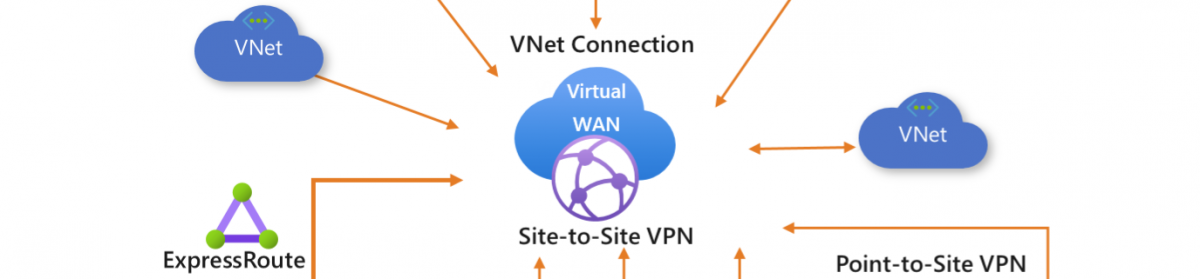























One thought on “Azure Recovery Services for Microsoft Azure Backup easy backup to @Azure #Recovery #Backup #ASR”