Hotfixes that were rolled-up to 976932 — Windows 7 and Windows Server 2008 R2 Service Pack 1 ( SP1 )
— Windows 7 and Windows Server 2008 R2 Service Pack 1 ( SP1 )
- 974930
 — An application or service that queries information about a failover cluster by using the WMI provider may experience low performance or a time-out exception
— An application or service that queries information about a failover cluster by using the WMI provider may experience low performance or a time-out exception
- 976571
 — Stability update for Windows Server 2008 R2 Failover Print Clusters
— Stability update for Windows Server 2008 R2 Failover Print Clusters
- 978001
 — Cluster resources do not automatically fail over to another node when you disconnect the private and public network interfaces in a Windows Server 2008 failover cluster or in a Windows Server 2008 R2 failover cluster
— Cluster resources do not automatically fail over to another node when you disconnect the private and public network interfaces in a Windows Server 2008 failover cluster or in a Windows Server 2008 R2 failover cluster
- 978562
 — The "Validate Multiple Arbitration" test on a Windows Server 2008 R2-based failover cluster may incorrectly fail
— The "Validate Multiple Arbitration" test on a Windows Server 2008 R2-based failover cluster may incorrectly fail
- 979782
 — An update rollup package for the Validate a Configuration Wizard of the Failover Clustering feature is available for Windows Server 2008 R2
— An update rollup package for the Validate a Configuration Wizard of the Failover Clustering feature is available for Windows Server 2008 R2
- 2277439
 — The Cluster service stops responding if you run backup applications in parallel in Windows Server 2008 R2
— The Cluster service stops responding if you run backup applications in parallel in Windows Server 2008 R2
- 2294255
 — MS10-086: Vulnerability in Windows shared cluster disks could allow tampering
— MS10-086: Vulnerability in Windows shared cluster disks could allow tampering
- 2353832
 — Authentication requests between nodes in the same failover cluster may be unable to use the Kerberos protocol if the Negotiate SSP is specified in Windows Server 2008 R2
— Authentication requests between nodes in the same failover cluster may be unable to use the Kerberos protocol if the Negotiate SSP is specified in Windows Server 2008 R2
- 2353808
 — The WINS replication operation fails on a failover cluster node that is running Windows Server 2008 R2
— The WINS replication operation fails on a failover cluster node that is running Windows Server 2008 R2
Hotfixes that were released after Windows 7 and Windows Server 2008 R2 Service Pack 1 (applicable to both SP0 and SP1 systems)
- 2446607
 — You cannot enable BitLocker on a disk volume in Windows Server 2008 R2 if the computer is a failover cluster node
— You cannot enable BitLocker on a disk volume in Windows Server 2008 R2 if the computer is a failover cluster node
- 2462576
 — The NFS share cannot be brought online in Windows Server 2008 R2 when you try to create the NFS share as a cluster resource on a third-party storage disk
— The NFS share cannot be brought online in Windows Server 2008 R2 when you try to create the NFS share as a cluster resource on a third-party storage disk
- 2485543
 — You cannot access or mount a Windows Server 2008 R2-based NFS share after a failover if the NFS share uses Krb5 or Krb5i authentication
— You cannot access or mount a Windows Server 2008 R2-based NFS share after a failover if the NFS share uses Krb5 or Krb5i authentication
- 2494016
 — Stop error 0x0000007a occurs on a virtual machine that is running on a Windows Server 2008 R2-based failover cluster with a cluster shared volume, and the state of the CSV is switched to redirected access
— Stop error 0x0000007a occurs on a virtual machine that is running on a Windows Server 2008 R2-based failover cluster with a cluster shared volume, and the state of the CSV is switched to redirected access
- 2494036
 — A hotfix is available to let you configure a cluster node that does not have quorum votes in Windows Server 2008 and in Windows Server 2008 R2
— A hotfix is available to let you configure a cluster node that does not have quorum votes in Windows Server 2008 and in Windows Server 2008 R2
- 2494162
 — The Cluster service stops unexpectedly on a Windows Server 2008 R2 failover cluster node when you perform multiple backup operations in parallel on a cluster shared volume
— The Cluster service stops unexpectedly on a Windows Server 2008 R2 failover cluster node when you perform multiple backup operations in parallel on a cluster shared volume
- 2496034
 — Cluster service stops when an error occurs in the registry replication process of a failover cluster in Windows Server 2008 R2 or in Windows Server 2008
— Cluster service stops when an error occurs in the registry replication process of a failover cluster in Windows Server 2008 R2 or in Windows Server 2008
- 2512715
 — Validate Operating System Installation Option test may identify Windows Server 2008 R2 Server Core installation type incorrectly in Windows 7 or in Windows Server 2008 R2
— Validate Operating System Installation Option test may identify Windows Server 2008 R2 Server Core installation type incorrectly in Windows 7 or in Windows Server 2008 R2
- 2520235
 — "0x0000009E" Stop error when you add an extra storage disk to a failover cluster in Windows Server 2008 R2
— "0x0000009E" Stop error when you add an extra storage disk to a failover cluster in Windows Server 2008 R2
- 2531907
 — Validate SCSI Device Vital Product Data (VPD) test fails after you install Windows Server 2008 R2 SP1
— Validate SCSI Device Vital Product Data (VPD) test fails after you install Windows Server 2008 R2 SP1
- 2549448
 — Cluster service still uses the default time-out value after you configure the regroup time-out setting in Windows Server 2008 R2
— Cluster service still uses the default time-out value after you configure the regroup time-out setting in Windows Server 2008 R2
- 2549472
 — Cluster node cannot rejoin the cluster after the node is restarted or removed from the cluster in Windows Server 2008 R2
— Cluster node cannot rejoin the cluster after the node is restarted or removed from the cluster in Windows Server 2008 R2
- 2550886
 — A transient communication failure causes a Windows Server 2008 R2 failover cluster to stop working
— A transient communication failure causes a Windows Server 2008 R2 failover cluster to stop working
- 2550894
 — Cluster service leaks memory when the service handles state change notifications in Windows Server 2008 R2 or Windows Server 2008
— Cluster service leaks memory when the service handles state change notifications in Windows Server 2008 R2 or Windows Server 2008
- 2552040
 — A Windows Server 2008 R2 failover cluster loses quorum when an asymmetric communication failure occurs
— A Windows Server 2008 R2 failover cluster loses quorum when an asymmetric communication failure occurs
- 2575625
 — Cluster service initiates a failover after a delay of about 80 seconds when you shutdown the active node in Windows Server 2008 R2
— Cluster service initiates a failover after a delay of about 80 seconds when you shutdown the active node in Windows Server 2008 R2
- 2578113
 — The Cluster service takes about 30 seconds to fail over IPv6 IP addresses in Windows Server 2008 R2
— The Cluster service takes about 30 seconds to fail over IPv6 IP addresses in Windows Server 2008 R2
- 2579052
 — New registration entries are added to the Persistent Reservation table when the physical disk resource that is associated with the CSV is taken offline on a Windows Server 2008 R2-based Failover Cluster
— New registration entries are added to the Persistent Reservation table when the physical disk resource that is associated with the CSV is taken offline on a Windows Server 2008 R2-based Failover Cluster
- 2580360
 — A heap memory leak occurs when an application or service queries the MSCluster_Resource WMI class in Windows Server 2008 R2
— A heap memory leak occurs when an application or service queries the MSCluster_Resource WMI class in Windows Server 2008 R2
- 2606025
 — "0x000000D5" Stop error on a failover cluster node that has special pool enabled and that is running Windows Server 2008 R2
— "0x000000D5" Stop error on a failover cluster node that has special pool enabled and that is running Windows Server 2008 R2
- 2648385
 — You cannot use WMI to manage CSV resources in Windows Server 2008 R2
— You cannot use WMI to manage CSV resources in Windows Server 2008 R2
- 2637197 — CSV LUNs fail if you use a VSS hardware provider to back up virtual machines on a Windows Server 2008 R2-based cluster
- 2616514
 — Cluster service sends unnecessary registry key change notifications among cluster nodes in Windows Server 2008 or in Windows Server 2008 R2
— Cluster service sends unnecessary registry key change notifications among cluster nodes in Windows Server 2008 or in Windows Server 2008 R2
Technorati Tags: List,Cluster,Hotfixes,Server,Service,Pack,provider,performance,exception,Failover,Print,node,Validate,Multiple,Arbitration,Configuration,Wizard,backup,Authentication,requests,Kerberos,protocol,Negotiate,replication,operation,BitLocker,disk,computer,resource,storage,Stop,error,machine,System,Installation,Option,SCSI,Device,Vital,Product,Data,communication,failure,memory,shutdown,registration,Persistent,Reservation,MSCluster_Resource,LUNs,machines,interfaces,disks,systems,operations,notifications,nodes,quorum,registry
Windows Live Tags: List,Cluster,Hotfixes,Server,Service,Pack,provider,performance,exception,Failover,Print,node,Validate,Multiple,Arbitration,Configuration,Wizard,backup,Authentication,requests,Kerberos,protocol,Negotiate,replication,operation,BitLocker,disk,computer,resource,storage,Stop,error,machine,System,Installation,Option,SCSI,Device,Vital,Product,Data,communication,failure,memory,shutdown,registration,Persistent,Reservation,MSCluster_Resource,LUNs,machines,interfaces,disks,systems,operations,notifications,nodes,quorum,registry
WordPress Tags: List,Cluster,Hotfixes,Server,Service,Pack,provider,performance,exception,Failover,Print,node,Validate,Multiple,Arbitration,Configuration,Wizard,backup,Authentication,requests,Kerberos,protocol,Negotiate,replication,operation,BitLocker,disk,computer,resource,storage,Stop,error,machine,System,Installation,Option,SCSI,Device,Vital,Product,Data,communication,failure,memory,shutdown,registration,Persistent,Reservation,MSCluster_Resource,LUNs,machines,interfaces,disks,systems,operations,notifications,nodes,quorum,registry

 If you use dynamic make sure you have the disk space that u needed.
If you use dynamic make sure you have the disk space that u needed. fill in the VHD location.
fill in the VHD location.  You can make it read only if you need software install that is on a VHD, I have a VHD with all the ISO files on it that I can mount on every server if I need to install extra software or tools.
You can make it read only if you need software install that is on a VHD, I have a VHD with all the ISO files on it that I can mount on every server if I need to install extra software or tools. now that I mounted the disk I can use it.
now that I mounted the disk I can use it.

 now I can do a offline or detach vhd , If I don;t I get this error in hyper-v
now I can do a offline or detach vhd , If I don;t I get this error in hyper-v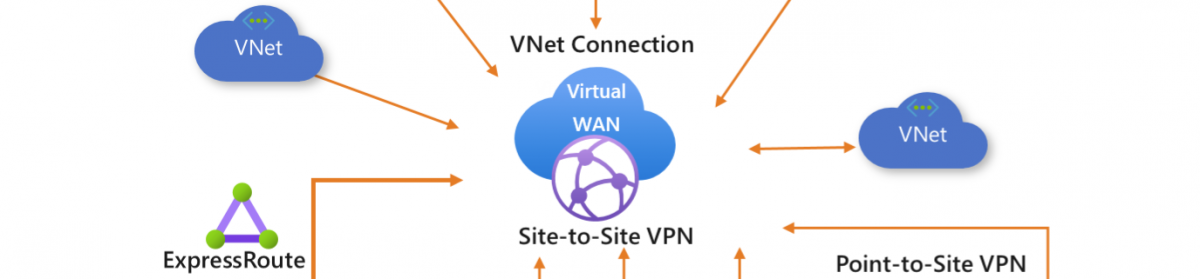






















![clip_image002[4] clip_image002[4]](https://i0.wp.com/scom.aca-computers.nl/image/ddb107ad42c1_10225/clip_image0024_thumb_3.jpg)
![clip_image004[4] clip_image004[4]](https://i0.wp.com/scom.aca-computers.nl/image/ddb107ad42c1_10225/clip_image0044_thumb_3.jpg)
![clip_image006[4] clip_image006[4]](https://i0.wp.com/scom.aca-computers.nl/image/ddb107ad42c1_10225/clip_image0064_thumb_3.jpg)
![clip_image008[4] clip_image008[4]](https://i0.wp.com/scom.aca-computers.nl/image/ddb107ad42c1_10225/clip_image0084_thumb_3.jpg)
![clip_image010[4] clip_image010[4]](https://i0.wp.com/scom.aca-computers.nl/image/ddb107ad42c1_10225/clip_image0104_thumb_3.jpg)
![clip_image012[4] clip_image012[4]](https://i0.wp.com/scom.aca-computers.nl/image/ddb107ad42c1_10225/clip_image0124_thumb_3.jpg)
![clip_image014[4] clip_image014[4]](https://i0.wp.com/scom.aca-computers.nl/image/ddb107ad42c1_10225/clip_image0144_thumb_3.jpg)
![clip_image016[4] clip_image016[4]](https://i0.wp.com/scom.aca-computers.nl/image/ddb107ad42c1_10225/clip_image0164_thumb_3.jpg)
![clip_image018[4] clip_image018[4]](https://i0.wp.com/scom.aca-computers.nl/image/ddb107ad42c1_10225/clip_image0184_thumb_3.jpg)
![clip_image019[4] clip_image019[4]](https://i0.wp.com/scom.aca-computers.nl/image/ddb107ad42c1_10225/clip_image0194_thumb_3.jpg)
![clip_image021[4] clip_image021[4]](https://i0.wp.com/scom.aca-computers.nl/image/ddb107ad42c1_10225/clip_image0214_thumb_3.jpg)
![clip_image023[4] clip_image023[4]](https://i0.wp.com/scom.aca-computers.nl/image/ddb107ad42c1_10225/clip_image0234_thumb_3.jpg)
![clip_image027[4] clip_image027[4]](https://i0.wp.com/scom.aca-computers.nl/image/ddb107ad42c1_10225/clip_image0274_thumb_3.jpg)
![clip_image029[4] clip_image029[4]](https://i0.wp.com/scom.aca-computers.nl/image/ddb107ad42c1_10225/clip_image0294_thumb_3.jpg)
![clip_image031[4] clip_image031[4]](https://i0.wp.com/scom.aca-computers.nl/image/ddb107ad42c1_10225/clip_image0314_thumb_3.jpg)

 — Windows 7 and
— Windows 7 and 


















