Still I thought NLB is so common that there is no point here to create a blog. but recently I see a lot of misconfigurations of NLB or people trying to do the easy way and not listen to the guidelines. So this blog is all about NLB only in the private cloud you can’t extend this to Azure even if you have a S2S.
So I have two servers in my private cloud. MVPNLB001 and MVPNLB002 Both Machines have two NIC’s one for LAN and the other is for the NLB actions.
and yes it can be with one but with two is it much easier and fault tolerant. Less errors and less administration.
Both domain joined and ready for Setup of my basic IIS.
First we setup IIS with the Management tools
Install-WindowsFeature -Name Web-Server Or Add-WindowsFeature Web-WebServer –IncludeAllSubFeature to get all the features
Install-WindowsFeature -Name Web-Mgmt-Tools
Add-WindowsFeature NET-Framework-45-ASPNET
Get-WindowsFeature nlb*
add-WindowsFeature –Name NLB
add-WindowsFeature RSAT-NLB
Now we are ready to configure the NLB. We can do this With powershell but the GUI also Works. ( I show both )
The First Step will be Create a New NLB Cluster. As I do like things clear and therefor I start with rename the NIC names
Rename-NetAdapter -Name "Ethernet 2" -NewName "NLB"
Rename-NetAdapter -Name "Ethernet" -NewName "LAN"
Open the NLB Manager and select Cluster NEW
Or use powershell
Rename-NetAdapter -Name "Ethernet 2" -NewName "NLB"
New-NetIPAddress -IPAddress 10.255.255.93 -InterfaceAlias "NLB" -AddressFamily IPv4 -PrefixLength 24
In this case we renamed the adapter and give the nic a static IP.
The next steps Will be creating the NLB with his own IP and Remove the default port rule and use only ports that I want say port 80
Well that was easy Creating the NLB Next step will be delete the port rule and create a 80 port rule
We will remove the default line and just create a rule for one port that I need in this case port 80
Network Load Balancing parameters
http://technet.microsoft.com/en-us/library/cc778263(v=ws.10).aspx
These steps can be done in just a few more PowerShell lines ( I use variables see below the post for the complete script )
#Creating new cluster
Write-Host "Creating NLB Cluster…" -ForegroundColor yellow
New-NlbCluster -ClusterName $ClusterFqdn -InterfaceName $InterfaceName -ClusterPrimaryIP $ClusterPrimaryIP -SubnetMask $ClusterPrimaryIPSubnetMask -OperationMode $OperationMode
#Removing default port rule for the new cluster
Write-Host "Removing default port rule…" -ForegroundColor yellow
Get-NlbClusterPortRule -HostName . | Remove-NlbClusterPortRule -Force
But now what we have only One Server and we need to add the other node or nodes.
With two more confirmations screens you are done and have a Configured NLB on One 1 IP listening on port 80
Suppose you have multiple websites and all running on different IP or hostnames just add a cluster IP
Now that the NLB is created We can do some testing
Now to get this to work with IIS
That is right page not found. Check the DNS see if the record is created. and make sure the website IIS is running on this IP
Go to the IIS manager and check the website bindings, default it is listening on all IP but this is not the behavior that I want I want a NLB. So we need to set the website on the NLB IP configured earlier. When Having multiple IP on the NLB pick the right IP!
Remember this you need to do this on all the Webservers!
A complete script to automate all these steps and add a second node. only the IP is fixed in the script and can be set as variable but this is up to you.
use this at free will. I created small steps so you can use also little steps if you need this or just give you an Idea.
<>>>>>>>>>>>>>>>>>>>>>>>>>>>>>>>>>>>>>>>>>>>>>>>>>>
#Set IP for NLB
Write-Host "Set NLB IP and change Network adapter" -ForegroundColor yellow
Rename-NetAdapter -Name "Ethernet 2" -NewName "NLB"
New-NetIPAddress -IPAddress 10.255.255.93 -InterfaceAlias "NLB" -AddressFamily IPv4 -PrefixLength 24
#Set ExecutionPolicy
Write-Host "Set ExecutionPolicy" -ForegroundColor yellow
Set-ExecutionPolicy -scope LocalMachine RemoteSigned –force
#Add-WindowsFeature
Write-Host "Add-WindowsFeature NLB" -ForegroundColor yellow
add-WindowsFeature NLB
add-WindowsFeature RSAT-NLB
#Variables for creating the new cluster
Write-Host "Variables for creating the new cluster" -ForegroundColor yellow
$ClusterFqdn = Read-Host "Enter NLB cluster Name FQDN"
$InterfaceName = Read-Host "Enter interface name for NLB-adapter"
$ClusterPrimaryIP = Read-Host "Enter cluster primary IP"
$ClusterPrimaryIPSubnetMask = Read-Host "Enter subnetmask for cluster primary IP"
Write-Host "Choose cluster operation mode"
Write-Host "1 – Unicast"
Write-Host "2 – Multicast"
Write-Host "3 – IGMP Multicast"
switch (Read-Host "Enter the number for your chosen operation mode")
{
1 {$OperationMode = "unicast"}
2 {$OperationMode = "multicastcast"}
3 {$OperationMode = "igmpmulticast"}
default {Write-Warning "Invalid option, choose ‘1’, ‘2’ or ‘3’";return}
}
#Creating new cluster
Write-Host "Creating NLB Cluster…" -ForegroundColor yellow
New-NlbCluster -ClusterName $ClusterFqdn -InterfaceName $InterfaceName -ClusterPrimaryIP $ClusterPrimaryIP -SubnetMask $ClusterPrimaryIPSubnetMask -OperationMode $OperationMode
#Removing default port rule for the new cluster
Write-Host "Removing default port rule…" -ForegroundColor yellow
Get-NlbClusterPortRule -HostName . | Remove-NlbClusterPortRule -Force
#Adding port rules
Add-NlbClusterPortRule -Protocol Tcp -Mode Multiple -Affinity Single -StartPort 80 -EndPort 80 -InterfaceName $InterfaceName | Out-Null
Write-Host "Added port rule for http (tcp 80)" -ForegroundColor yellow
Add-NlbClusterPortRule -Protocol Tcp -Mode Multiple -Affinity Single -StartPort 443 -EndPort 443 -InterfaceName $InterfaceName | Out-Null
Write-Host "Added port rule for https (tcp 443)" -ForegroundColor yellow
#Adding additional cluster nodes based on user input
Write-Host "Give Second NLB host" -ForegroundColor yellow
$Node2Fqdn = Read-Host "Enter 2e NLB node"
#Set Network Adapter
Enter-PSSession -ComputerName $Node2Fqdn
invoke-command -computername $Node2Fqdn -scriptblock { Rename-NetAdapter -Name "Ethernet 2" -NewName "NLB"}
invoke-command -computername $Node2Fqdn -scriptblock { New-NetIPAddress -IPAddress 10.255.255.92 -InterfaceAlias "NLB" -AddressFamily IPv4 -PrefixLength 24}
Write-Host "Placed NLB IP and changed NIC to NLB" -ForegroundColor yellow
exit-PSSession
#Add-WindowsFeature
Write-Host "Add-WindowsFeature NLB" -ForegroundColor yellow
Enter-PSSession -ComputerName $Node2Fqdn
invoke-command -computername $Node2Fqdn { add-WindowsFeature NLB}
invoke-command -computername $Node2Fqdn { add-WindowsFeature RSAT-NLB}
exit-pssession
#Add Remote Node To NLB
Write-Host "Adding cluster node $Node2Fqdn" -ForegroundColor yellow
Get-NlbCluster | Add-NlbClusterNode -NewNodeName $Node2Fqdn -NewNodeInterface NLB
Have fun
Robert Smit
Twitter : @clustermvpTwitter : @clustermvp
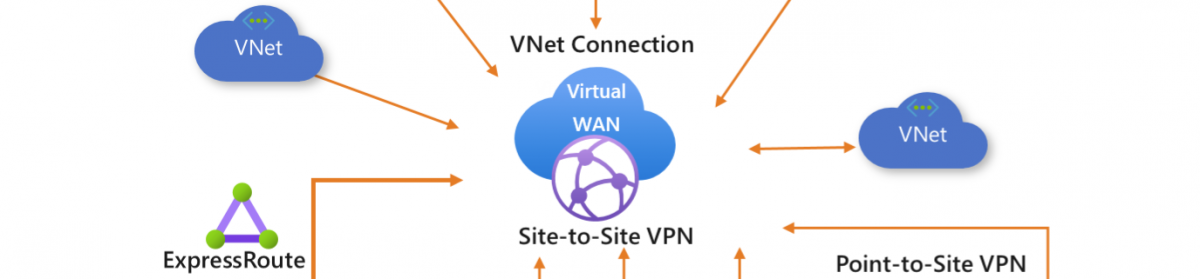




























Thanks for the post Rob, most helpfull