If you want to create a SQL Server 2014 cluster and place the Databases on a Cluster shared volume just make sure that you have one disk left that is not a CSV volume else your SQL setup will fail. but why the requirements are SQL server 2014 is supported with CSV. And this is not a bug, this time it is your fault ! yes you are the problem ![]()
Read on I show you the problem !
The cluster disk ‘Cluster Disk 4’ can not be used as a cluster disk. Analysis Services on WFC cluster cannot have files on Clustered Shared Volume (CSV) locations.
the error in the setup will be “ cluster shared disk available check “ Failed.
just add a disk to the cluster iscsi or FC just as place holder. or do we need this disk, I did try a full install of the SQL Cluster
The CSV is only for the Database and not for a Analysis Services or any other SQL part!
The cluster disk ‘Cluster Disk 4’ can not be used as a cluster disk. Analysis Services on WFC cluster cannot have files on Clustered Shared Volume (CSV) locations.
Unselect the Analysis Services and restart the setup.
 As you can see now you can select both CSV volumes. and one normal disk for the Analysis Services
As you can see now you can select both CSV volumes. and one normal disk for the Analysis Services ![]()
I’m placing the Logfiles on the storage pool my storage pool is build up of less fast disk and will save costs here. unless you will see slow performance !
and if we are looking to the ini files it should be OK
; The Database Engine root data directory.
INSTALLSQLDATADIR="C:\ClusterStorage\Volume1"
; Default directory for the Database Engine user database logs.
SQLUSERDBLOGDIR="C:\ClusterStorage\Volume2\MSSQL11.SQL002\MSSQL\Data"
; Directory for the Database Engine TempDB log files.
SQLTEMPDBLOGDIR="C:\ClusterStorage\Volume2\MSSQL11.SQL002\MSSQL\Data"
and after the SQL Server setup you can do the Analysis Services setup
Now you will have the Databases and the Log files on a different CSV and the Analysis Services on a own clustered disk.!
So remember the CSV volumes are not showing in the Cluster Resource , as you know the CSV is connected to every Cluster node and is always there!
Keep this in mind when you do some troubleshooting and you can’t find the disks ![]()
Follow me on twitter : https://twitter.com/clustermvp
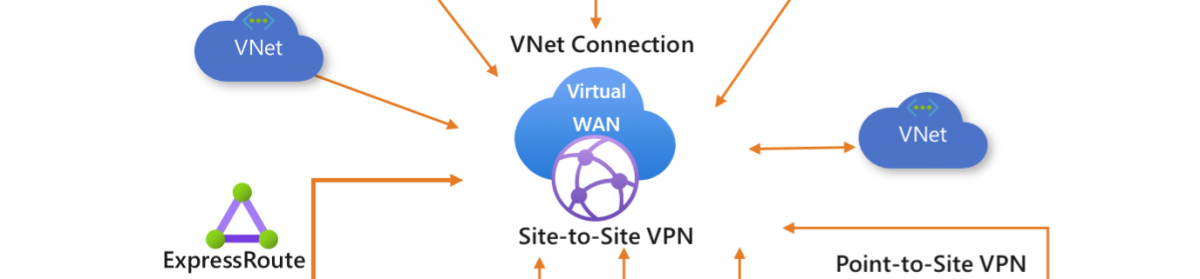

![image_thumb[8] image_thumb[8]](https://i0.wp.com/scom.aca-computers.nl/image/SQL-Server-2014-Setup-error_112FC/image_thumb8_thumb.png)









Regarding this statement: “and after the SQL Server setup you can do the Analysis Services setup” – How do you re-run setup to add AS to an existing clustered instance that you created on the first pass? None of the SkipRules switches will get me back to where I can add AS to the existing cluster.
just run the setup failover node again and make the choice add/remove and then pick add. Remember for AS you can not use a CSV volume.
When I try this, it gives me the error: ‘The folder path ‘E:\MSAS12.INSTANCE\OLAP\Data’ is located on a shared disk’. Yes! – I want this on the shared disk and not the CSV. Just to be clear, I was adding AS to the existing clustered install of the database engine that is on a CSV volume. Do they need to be different instances? The disk does show as Available Storage in the cluster manager.
AS can not be on a CSV it must be on a shared disk
Correct – I already have the database engine installed on a CSV volume and went back to add AS as you mentioned above but on the share disk that I have available (not a CSV). The interesting thing here is that when I come back in to add AS to the existing installed features, it does not ask me which available storage I want to install it in like it does on the first pass through with the storage engine – why is that? It is almost as if it doesn’t know that it is installing a clustered node anymore. I can’t figure out what I am missing here.
I am facing the same issue. Let me know, if you guys have a fix for it. If yes, please share.
Hi,
The fix is not to deploy the one pass installation but do the advanced install that way you can easy start again. see also my other sql blogs
Hi Robert, have you figured out a way to add tempdb files to SQL Server 2014 on a CSV? I can do it from the GUI, but using a SQL statement fails. It seems they didn’t do a very good job of integrating CSV support in 2014!
Thanks
Hi,
I don’t understand your problem ? When installing the SQL server with the CSV I places all my DB on a CSV
C:\ClusterStorage\Volume1\MSSQL12.MSSQL002\MSSQL\DATA
as you could see in the screen shots
but you could use this to move the DB
SELECT name, physical_name
FROM sys.master_files
WHERE database_id = DB_ID(‘tempdb’);
ALTER DATABASE tempdb MODIFY FILE ( NAME = tempdev , FILENAME = ‘F:\TempDB\tempdb.mdf‘ )
ALTER DATABASE tempdb MODIFY FILE ( NAME = templog , FILENAME = ‘F:\TempDB\tempdb.ldf‘ )
ALTER DATABASE tempdb MODIFY FILE ( NAME = tempdev2 , FILENAME = ‘F:\TempDB\tempdb2.ndf’ )
Hi Robert. All my DB files are on the CSV, in a path like yours. But when I try to do this, it fails:
USE [master]
GO
ALTER DATABASE [tempdb] ADD FILE ( NAME = ‘tempdev1’, FILENAME = ‘C:\ClusterStorage\sqlstore\Microsoft SQL Server\MSSQL12.MSSQLSERVER\MSSQL\DATA\tempdb1.mdf’ , SIZE = 100MB , FILEGROWTH = 10%)
GO
Hi Robert. I’m trying to follow your explanation but its giving me a headache, My bad sure. But could you please provide me a step by step full detailled with screens of how you deployed this SQL 2014 Cluster failover with SSAS on CSV? I’m really trying but nothing seems to work. Im doing the advanced install.
Thanks
CSV usage is depending on the storage you must use shared disk on your cluster nodes. with out this there is no CSV.
I have a pending blog item on sql2016 this could be helpful.
create a cluster and add the disk you have to the cluster but must be shared disks!! then add disk to the cluster and right click on the disk add to CSV and done. there are plenty of samples on my blog about this and there is also a little youtube movie