Clustering Is getting to easy more and more is clustering needed and yes sometimes it is hard. Like the SQL 2014 installation build a cluster in less than 5 minutes ![]()
Let me describe the easy steps and get a full blown classic SQL server 2014 on windows server 2012R2
I use always the advance option this is much easier than you think and if something goes wrong you have to do just one step to renew not the whole setup.
This will do only Step 1 Advanced Cluster Preparation ( this will take about 3 minutes to install )
d:\setup.exe /qs /CONFIGURATIONFILE="SQL2014-cluster-step1.ini" /AGTSVCPASSWORD="Password01" /ASSVCPASSWORD="Password01" /SQLSVCPASSWORD="Password01" /ISSVCPASSWORD="Password01" /RSSVCPASSWORD="Password01" /IACCEPTSQLSERVERLICENSETERMS /INDICATEPROGRESS
next step Advanced Cluster Completion ( this will take about 3 minutes to install )
d:\setup.exe /qs /CONFIGURATIONFILE="SQL2014-cluster-step2.ini" /IACCEPTSQLSERVERLICENSETERMS /INDICATEPROGRESS
I See you thinking how to get the INI files, easy just do once the Setup and follow the wizard and just before starting the installation “ready to install” there is the ini line
If you installed it in the default path on the C drive and the number can be different !
C:\Program Files\Microsoft SQL Server\110\Setup Bootstrap\Log\
If you use my line then quote out the ;UIMODE="Normal" can’t use silent and Gui in normal mode ![]()
; Parameter that controls the user interface behavior. Valid values are Normal for the full UI,AutoAdvance for a simplied UI, and EnableUIOnServerCore for bypassing Server Core setup GUI block.
;UIMODE="Normal"
Adding the Cluster
d:\setup.exe /qs /CONFIGURATIONFILE="SQL2014-addcluster-step3.ini" /AGTSVCPASSWORD="Password01" /ASSVCPASSWORD="Password01" /SQLSVCPASSWORD="Password01" /IACCEPTSQLSERVERLICENSETERMS /INDICATEPROGRESS
Pause
But the best part is here SQL now support CVS
SQL Server 2014 is that you can now use a Cluster Shared Volume (CSV) in addition to the other methods you already could use for database and backup storage (drive letter, mount point, SMB share, local tempdb – the last two were introduced in SQL Server 2012). The big benefit here is that if one node of the SQL Server cluster loses connectivity to the storage, it can still read and write data over the network to a different node’s SAN connection.
just replacing the value in the ini file with the cluster storage volume or storage pool
; The Database Engine root data directory.
INSTALLSQLDATADIR="C:\ClusterStorage\Volume1"
; The Database Engine root data directory.
INSTALLSQLDATADIR="E:"
More about this in my next blogs.
Get the ini files here http://sdrv.ms/12dqaya
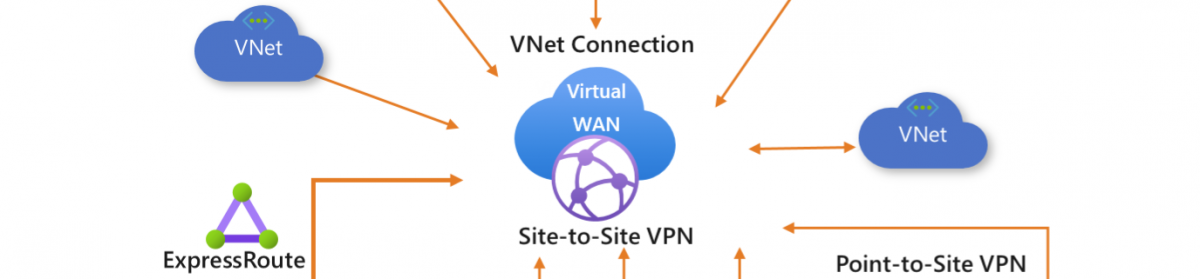





I have a SQL 2014 failover cluster using Windows Server 2012 CSVs and I am having trouble performing database restores. The error I get is that SQL restore wizard does not have access to the drive, though the service account has permissions to read and write to the drive outside of SSMS. The fix for previous versions is to verify that the cluster volumes are part of the same cluster group as the SQL Server service. How do you add the CSVs as dependencies for the SQL Server cluster resource? Or is there another fix?
can you write any file to the CSV folder ? and what backup tool are you using. and is your cluster Windows 2012R2 ? IS your cluster fully patched ?
Windows Server 2012 (not R2). Using the native SQL 2014 restore wizard. Fully patched. Using a domain service account for the SQL service.
Logged in as the domain service account, outside of SSMS, I can read and write to all the CSV drives; inside SSMS, I can create databases and read from the databases.
Using the restore wizard, I cannot access any drives including the CSV drives. The error message I get is “Cannot access the specified path or file on the server. Verify that you have the necessary security privileges and that the path or file exists.”
I found a work around. I need to restore using T-SQL. The restore wizard is what is having trouble viewing the drives.
I executed xp_fixeddrives and SQL has the CSV mapped to a drive letter visible, but it still cannot access it. T-SQL is the way to go for now.
Thanks for sharing!
I was looking for some examples of unattended SQL Server 2014 Cluster install, would like to build support for SQL2K14 into the PDT (PowerShell Deployment Toolkit). Unfortunately the link to the ini files is broken. Can you share these again?
same issue with our new PoC environment – SQL 2014 FCI+AG on Windows 2012 cluster with CSVs – I cannot backup or restore through the GUI, everything is fine when I use T-SQL. When is Microsoft to fix that? it’s a shame after so much advertising for SQL Server on CSVs.
Hey Robert, I had the same question would you share the sample ini file again? Thank you
The org files are still on my sky drive But I will make a post right now with the files in it.
I have the same issue using csv. I cannot “browse” from GUI to select restore or attach database. I want to bring SQL cluster in production but at this moment it seems that is not a good idea.
Hi,
can u tell me what is the downtime when a node that have the sql or csv role fails is it transparent for clients or is it like restarting sql service and?
when placing the SQL DB on a CSV the downtime is zero. just like SQL in a “normal” cluster. the CSV is available on all nodes and only the SQL role needs to failover to the other node and this is real fast.
So no reboot is needed this is in every cluster SQL and clients keeps the connection to the same SQL server.
I have the same problem. Cannot “browse” from GUI in Restore DB – select device. And in properties of servers – Data directories. T-SQL working fine. But it is not good.