Now that windows 2012 is in beta we can talk almost about anything and it is time to create my demo SQL 2012 machine. In this case I uses the Windows server 8 cluster from the other blog item to create a SQL 2012 cluster with 3 instances. All of the instances are created on different ways , Instance 3 is a ZTI ![]() #WS2012 #TEE #TEE13 #MVP13
#WS2012 #TEE #TEE13 #MVP13
For starters build a 2 node cluster or more nodes if you want and use the SQL 2012 Media. I use the Enterprise version.
Remember that I create the Server Group  and my cluster
and my cluster  I already added the disk to my cluster mounted the SQL 2012 ISO file to the node. Ready for the Setup.
I already added the disk to my cluster mounted the SQL 2012 ISO file to the node. Ready for the Setup.
again I use a lot of pictures in this blog and I do almost everything twice just to show you how you can configure your cluster.
 the disk listing in the cluster. eh no we do not use the basic setup. Installation should be fun and not follow the wizard
the disk listing in the cluster. eh no we do not use the basic setup. Installation should be fun and not follow the wizard ![]() ok we have to use the wizard in this part. We use the advanced cluster preparation setup this will setup your SQL cluster in two parts.
ok we have to use the wizard in this part. We use the advanced cluster preparation setup this will setup your SQL cluster in two parts.
Fill in your SQL product key or use a evaluation , accept the agreement.
Mm a warning it looks OK yes it is I create a new blog post on this ignore it for now.
Yes I corrected the binding order and we continue the setup.
I choose to install all the options This cluster will be used for the System center products.
I use a basic account but for more security you should use different accounts. And I will also configure my report server by hand later.
Now that the first step is ready we can do the second step but first I want to create a second instance preparation. as a basic I use the setup .ini file that you can save during the setup.
The second instance I use this ini file to create the instance preparation. Open the ini file and I changed the SQL01 in SQL02. easy
 in the setup screen I use the install based on a Ini file setup. this is not an unattended setup. But all the screens are already filled in. So this is like a practice unattended setup like in SQL03
in the setup screen I use the install based on a Ini file setup. this is not an unattended setup. But all the screens are already filled in. So this is like a practice unattended setup like in SQL03 ![]()
… import ini file As you can see the installation of a second instance is the same as installing one instance on a node or installing a third instance but you can install less or more options in the instances. they don’t have to be the same.
Easy just press next and finish almost unattended. You can also use the ini file of this installation if you want to rebuild this instance during a disaster.
Advanced Cluster Completion
Now that the Instance SQL01 and SQL02 are installed but not jet completed in my cluster we need to do the next step Cluster completion. This step we need to do this also twice , and yes one time I do this in the GUI and save the INI file and One I use the Ini file for the SQL02 setup just to see how it can be done.
Here we create the Cluster name and the SQL instance As you can see. And You see also the SQL02 instance. but remember you can only do one instance installation at the time
We choose the Disks and the IP address for this SQL cluster instance.
I use here only two disks but you can use more disk, DB ,Logs, and Temp DB and Analysis all on different disks. if you want more performance. this is if it runs on multiple SAN disks.
 for System center the Collation is most important If you choose the wrong one you are in trouble it is hard to reconfigure this.
for System center the Collation is most important If you choose the wrong one you are in trouble it is hard to reconfigure this.
If you continue Setup using the default collation (SQL_Latin1_General_CP1_CI_AS), you will not be able to support multiple languages in Service Manager. In the future, if you decide you want to support multiple languages, you will have to re-install SQL Server.
Service Manager doesn’t like the default collation method (SQL_Latin1_General_CP1_CI_AS). If your SCSM SQL server is running with that collation mode you will get a warning when you install SCSM.
Further down in the error the Exhange 2010 MP was referenced with regards to “Microsoft.Exchange.2010.Reports.Dataset.Ten
After doing some investigation discovered that nager is only supported with a collation of “SQL_Latin1_General_CP1_CI_AS” hange 2010 management pack relies on the collation being “SQL_Latin1_General_CP1_CI_AS” to place certain data into the Data Warehouse.
Here is the bad news!!! The only way to resolve is it re-install SQL. So make sure if you are installing Operatons Manager your SQL collation is correct.
This error message is because we installed SQL Server in the default SQL_Latin1_General_CP1_CI_AS collation. This collation is the only one that is supported by SCOM2012 and so this is necessary when we want to install SCOM2012 and want to connect SCSM with SCOM2012.
When installing SCSM 2012 it’s important to use a supported language.
If you use the default collation: SQL_Latin1_General_CP1_CI_AS
multilanguage support will not be available in Service Manager.
Instead you should use a supported collation like eg.: Latin1_General_100_CI_AS
More info about this you can find here :
http://technet.microsoft.com/en-us/library/hh495583.aspx
If you use system accounts you don’t want to add the domain administrator but in my demo It is ok
Ready. the one thing that I did not install is a DTC because it is so easy to install on a cluster we do this in just a few steps. go to the failover cluster manager and add a cluster role
pick the msdtc and give the role a IP and I always use a own disk for the DTC but you can share this if you want. my advice use a own disk for a more flexible cluster
as you can see my cluster is ready to use
 the second cluster completion I do this with a INI file all the steps are the same as without the ini file only the items are filled in.
the second cluster completion I do this with a INI file all the steps are the same as without the ini file only the items are filled in.
I skiped the other screens
Done Now I have two SQL instances and 2 sets of ini files. these file I’m gonna use it for an unattended setup. SQL installation in just 10 minutes ![]()
the first step SQL cluster preperation
setup.exe /Q /CONFIGURATIONFILE=”C:\SQLSetup\ConfigurationFile.ini”
/SQLSVCPASSWORD=”<StrongPassword>” /IACCEPTSQLSERVERLICENSETERMS/INDICATEPROGRESS
because I use a account for my SQL server I need to fill in my password.

 this will kick in the cluster completion.
this will kick in the cluster completion.
For this unattended setup I created the following file I use the following account for all the services : sql2012 and the password is also sql2012 Remember this is a lap use strong passwords in real life !!!
Step one is the Cluster preperation
d:\setup.exe /q /CONFIGURATIONFILE=”C:\SQLSetup\SQL03-1.ini”
/AGTSVCPASSWORD=”sql2012″
/ASSVCPASSWORD=”sql2012″
/SQLSVCPASSWORD=”sql2012″
/ISSVCPASSWORD=”sql2012″
/RSSVCPASSWORD=”sql2012″ /IACCEPTSQLSERVERLICENSETERMS /INDICATEPROGRESS
Step Two is the Cluster Completion
d:\setup.exe /q /CONFIGURATIONFILE=”C:\SQLSetup\SQL03-2.ini”
/AGTSVCPASSWORD=”sql2012″
/ASSVCPASSWORD=”sql2012″
/SQLSVCPASSWORD=”sql2012″
/ISSVCPASSWORD=”sql2012″
/RSSVCPASSWORD=”sql2012″ /IACCEPTSQLSERVERLICENSETERMS /INDICATEPROGRESS
You can do this also in one ini file but if something fails you don’t have to do it all again.
Happy clustering !!
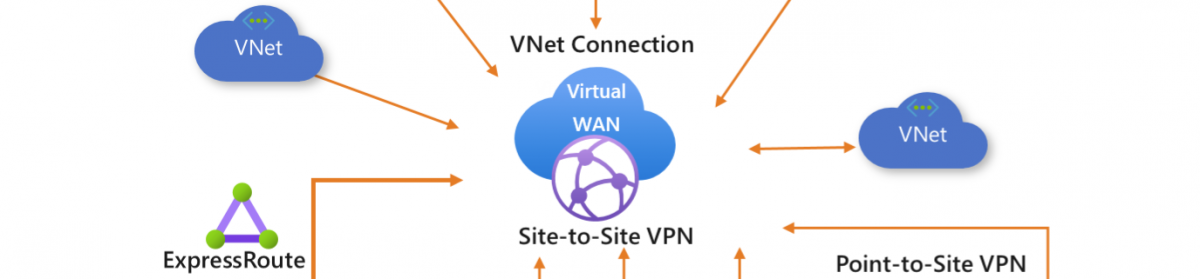





















![clip_image002[6] clip_image002[6]](https://i0.wp.com/scom.aca-computers.nl/image/5046bc5fe0ec_12A93/clip_image0026_thumb.jpg)
![clip_image004[6] clip_image004[6]](https://i0.wp.com/scom.aca-computers.nl/image/5046bc5fe0ec_12A93/clip_image0046_thumb.jpg)
![clip_image006[6] clip_image006[6]](https://i0.wp.com/scom.aca-computers.nl/image/5046bc5fe0ec_12A93/clip_image0066_thumb.jpg)
![clip_image008[6] clip_image008[6]](https://i0.wp.com/scom.aca-computers.nl/image/5046bc5fe0ec_12A93/clip_image0086_thumb.jpg)
![clip_image010[6] clip_image010[6]](https://i0.wp.com/scom.aca-computers.nl/image/5046bc5fe0ec_12A93/clip_image0106_thumb.jpg)
![clip_image012[6] clip_image012[6]](https://i0.wp.com/scom.aca-computers.nl/image/5046bc5fe0ec_12A93/clip_image0126_thumb.jpg)
![clip_image014[6] clip_image014[6]](https://i0.wp.com/scom.aca-computers.nl/image/5046bc5fe0ec_12A93/clip_image0146_thumb.jpg)
![clip_image016[6] clip_image016[6]](https://i0.wp.com/scom.aca-computers.nl/image/5046bc5fe0ec_12A93/clip_image0166_thumb.jpg)
![clip_image018[6] clip_image018[6]](https://i0.wp.com/scom.aca-computers.nl/image/5046bc5fe0ec_12A93/clip_image0186_thumb.jpg)
![clip_image020[6] clip_image020[6]](https://i0.wp.com/scom.aca-computers.nl/image/5046bc5fe0ec_12A93/clip_image0206_thumb.jpg)






![clip_image018[8] clip_image018[8]](https://i0.wp.com/scom.aca-computers.nl/image/5046bc5fe0ec_12A93/clip_image0188_thumb.jpg)
![clip_image022[4] clip_image022[4]](https://i0.wp.com/scom.aca-computers.nl/image/5046bc5fe0ec_12A93/clip_image0224_thumb.jpg)
![clip_image024[4] clip_image024[4]](https://i0.wp.com/scom.aca-computers.nl/image/5046bc5fe0ec_12A93/clip_image0244_thumb.jpg)
![clip_image026[4] clip_image026[4]](https://i0.wp.com/scom.aca-computers.nl/image/5046bc5fe0ec_12A93/clip_image0264_thumb.jpg)
![clip_image028[4] clip_image028[4]](https://i0.wp.com/scom.aca-computers.nl/image/5046bc5fe0ec_12A93/clip_image0284_thumb.jpg)
![clip_image030[4] clip_image030[4]](https://i0.wp.com/scom.aca-computers.nl/image/5046bc5fe0ec_12A93/clip_image0304_thumb.jpg)
![clip_image032[4] clip_image032[4]](https://i0.wp.com/scom.aca-computers.nl/image/5046bc5fe0ec_12A93/clip_image0324_thumb.jpg)
![clip_image034[4] clip_image034[4]](https://i0.wp.com/scom.aca-computers.nl/image/5046bc5fe0ec_12A93/clip_image0344_thumb.jpg)
![clip_image036[4] clip_image036[4]](https://i0.wp.com/scom.aca-computers.nl/image/5046bc5fe0ec_12A93/clip_image0364_thumb.jpg)
![clip_image038[4] clip_image038[4]](https://i0.wp.com/scom.aca-computers.nl/image/5046bc5fe0ec_12A93/clip_image0384_thumb.jpg)
![clip_image040[4] clip_image040[4]](https://i0.wp.com/scom.aca-computers.nl/image/5046bc5fe0ec_12A93/clip_image0404_thumb.jpg)
![clip_image042[4] clip_image042[4]](https://i0.wp.com/scom.aca-computers.nl/image/5046bc5fe0ec_12A93/clip_image0424_thumb.jpg)
![clip_image044[4] clip_image044[4]](https://i0.wp.com/scom.aca-computers.nl/image/5046bc5fe0ec_12A93/clip_image0444_thumb.jpg)
![clip_image046[4] clip_image046[4]](https://i0.wp.com/scom.aca-computers.nl/image/5046bc5fe0ec_12A93/clip_image0464_thumb.jpg)
![clip_image048[4] clip_image048[4]](https://i0.wp.com/scom.aca-computers.nl/image/5046bc5fe0ec_12A93/clip_image0484_thumb.jpg)
![clip_image050[4] clip_image050[4]](https://i0.wp.com/scom.aca-computers.nl/image/5046bc5fe0ec_12A93/clip_image0504_thumb.jpg)















Reblogged this on The System Center Connector Robert Smit Cluster MVP.
Thank you for this useful information
Hi Robert,
Thanks for sharing the information
1.I have active passive windows cluster with two nodes.Could i install multiple sql instances along with SSAS(Default and named) on single node? perhaps if possible,we have altogether 4 -instances in two nodes(two instances will be added on other node by add node functionality) and we have separate VIP and storage for sql group for other instance
how do we acheive Cluster failover?
Could you please share your thoughts
hi,
yes you could create multiple instances on a single node. just make sure every sql instance has his own disk or CSV volume.
the installation of each instance is just as setting up a new sql cluster.
Thanks for confirmation. In the case of multiple instances on one node Can I have one cluster group and multiple SQL groups on one windows cluster? If possible,Do we have any document available with this kind of installation?
Hi Robert,
I found following link online where you replied with useful information
http://social.technet.microsoft.com/Forums/windowsserver/en-US/87fbf175-465c-4ea9-a58b-4d552f358100/2008r2-2node-cluster-how-to-configure-for-multiple-instances-of-sql-2008r2
For the new instance you need 2 disk data /log files. the disk are in the cluster as available. when you do the cluster setup the first time to setup instance 1 it took 2 disk. for installing the second instance it is exactly the same as setting up the first instance. it creates the cluster resource groups asigns the new added disk.
I had this blog post https://robertsmit.wordpress.com/2009/06/18/clustering-sql-2008-on-windows-2008-r2-what-can-go-wrong/
the MSDTC you can use multiple instances if you need them.
Below is more info about MSDTC
http://blogs.technet.com/b/askcore/archive/2009/02/18/how-to-configure-multiple-instances-of-distributed-transaction-coordinator-dtc-on-a-windows-server-failover-cluster-2008.aspx
As per your explanation,I understood following
1.One windows cluster can have one cluster group along with multiple sql groups so that one windows clustor can hold multiple sql clusters
2.For each sql cluster,we need to have separate VIP and DNS name of VIP
3.Each sql group comprises of assigned drives(data and log files) those should be added to windows cluster before installation of sql instance for that group
4.MSDTC can be shared by multiple sql clusters
Could you please confirm above points as i have a following requirement for production requirement
I have two windows machines with sql server 2008 r2 For them, after windows clustering,i need to set up sql server 2012 sp1 active passive clustering with both default and named instances of sql server along with SSAS hence the active node should contain both default and named instances with assigned VIPs
Thanka for your help and looking your confirmation to ghead with above process.
Hi Robert,
I found following link online where you replied with useful information
http://social.technet.microsoft.com/Forums/windowsserver/en-US/87fbf175-465c-4ea9-a58b-4d552f358100/2008r2-2node-cluster-how-to-configure-for-multiple-instances-of-sql-2008r2
For the new instance you need 2 disk data /log files. the disk are in the cluster as available. when you do the cluster setup the first time to setup instance 1 it took 2 disk. for installing the second instance it is exactly the same as setting up the first instance. it creates the cluster resource groups asigns the new added disk.
I had this blog post https://robertsmit.wordpress.com/2009/06/18/clustering-sql-2008-on-windows-2008-r2-what-can-go-wrong/
the MSDTC you can use multiple instances if you need them.
Below is more info about MSDTC
http://blogs.technet.com/b/askcore/archive/2009/02/18/how-to-configure-multiple-instances-of-distributed-transaction-coordinator-dtc-on-a-windows-server-failover-cluster-2008.aspx
As per your explanation,I understood following
1.One windows cluster can have one cluster group along with multiple sql groups so that one windows clustor can hold multiple sql clusters
2.For each sql cluster,we need to have separate VIP and DNS name of VIP
3.Each sql group comprises of assigned drives(data and log files) those should be added to windows cluster before installation of sql instance for that group
4.MSDTC can be shared by multiple sql clusters
Could you please confirm above points as i have a following requirement for production environment
I have two windows machines with windows 2008 r2 For them, after windows clustering,i need to set up sql server 2012 sp1 active passive clustering with both default and named instances of sql server along with SSAS hence the active node should contain both default and named instances with assigned VIPs
Thanks for your help and looking for your confirmation to ghead with above process.
yes this will work.
If I have the time I will create a blog post this week about SQL clustering. It will be sql 2014 but this is the same for all SQL instances.
Apologize for late reply.Thanks for your confirmation
Could you please share the screenshots once you are done with multiple sql instances(both default and named) on active passive clustering
Very valuable insights, keep it up, thx for sharing……
Definitely pent subject material, be thankful in support of picky facts . kbkbdeebeced
whoah this weblog is excellent i love studying your posts.
Keep up the great work! You realize, a lot of persons aare looking round for thiss
info, you could help them greatly.
I think this is one of the most significant information for
me. And i am satisfied reading your article.
But should commentary on some general issues, The site taste is
ideal, the articles is really nice : D. Just right process, cheers